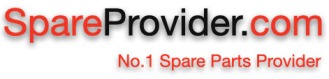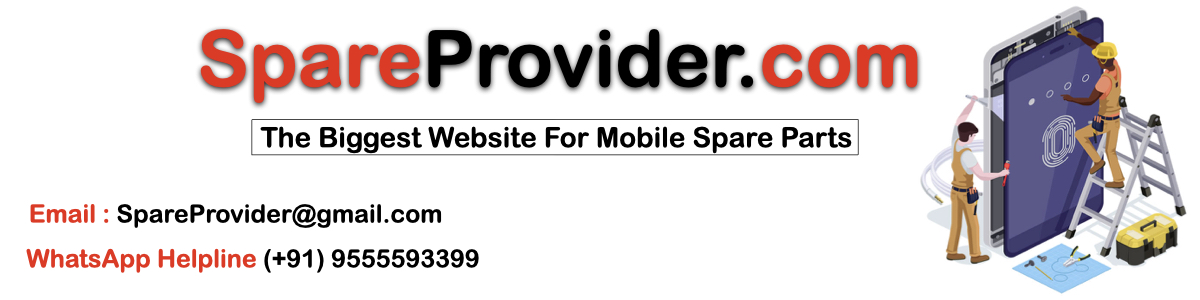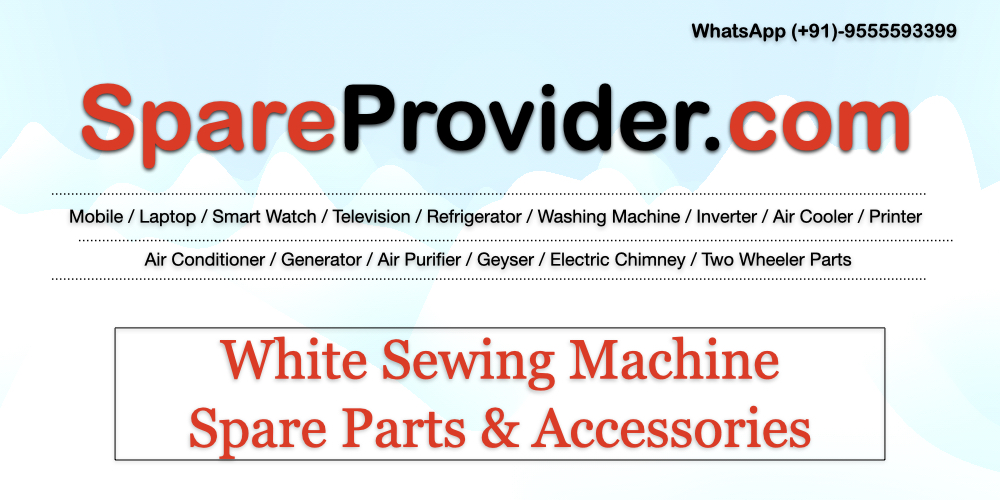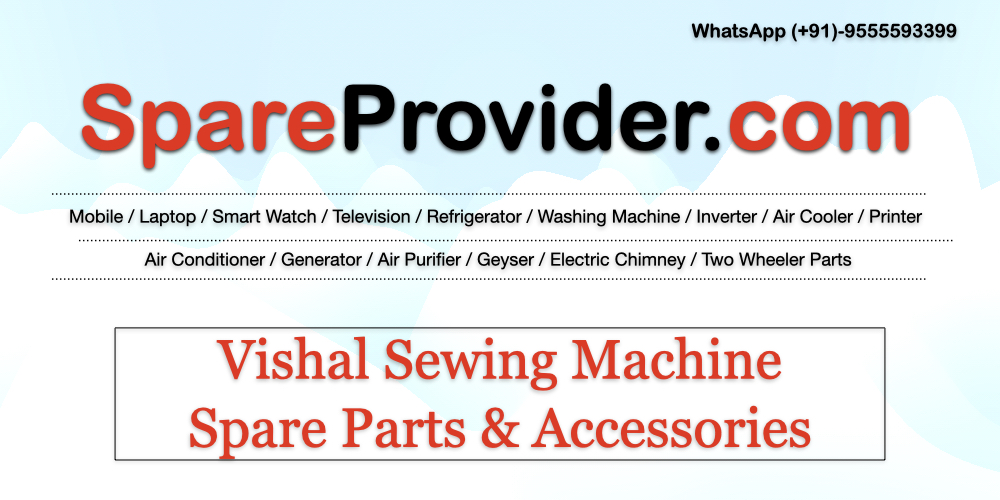Learn how to repair the screen on your iPhone 15 Pro step-by-step. Detailed instructions and tips for a successful DIY repair. Visit SpareProvider.com for all your smartphone parts and repair needs.
iPhone 15 Pro Screen Repair Guide
Introduction to iPhone 15 Pro Screen Repair
Repairing the screen on your iPhone 15 Pro can be straightforward and cost-effective with the right tools and guidance. This guide provides step-by-step instructions to help you successfully repair the screen yourself.
Tools Required for iPhone 15 Pro Screen Repair
Here are the tools you’ll need to repair the screen of your iPhone 15 Pro:
| Tools Needed | Description |
|---|---|
| 1. Pentalobe Screwdriver | For removing screws at the bottom of the phone. |
| 2. Small Phillips Screwdriver | For various internal screws. |
| 3. Suction Cup | To lift the screen assembly. |
| 4. Tweezers | For handling small parts and cables. |
| 5. Plastic Spudger | To pry open the phone without damage. |
Caption: Essential tools required for iPhone 15 Pro screen repair.
Note: Ensure all tools are in good condition to prevent any damage during the repair process.
Step-by-Step Guide for iPhone 15 Pro Screen Repair
Follow these detailed steps to repair the screen on your iPhone 15 Pro:
Step 1: Preparation and Safety Measures
Before you start, power off your iPhone and remove any SIM card trays. Prepare your workspace with good lighting on a clean, flat surface.
| Steps | Description |
|---|---|
| 1. Power Off | Completely power off your iPhone. |
| 2. Remove SIM Card | Use a SIM card ejector tool to remove the SIM card tray. |
| 3. Workspace Setup | Clear your workspace and gather your tools. |
| 4. Wear Anti-static Wrist Strap (Optional) | Prevent static discharge that could damage internal components. |
Caption: Initial preparation steps before beginning the screen repair.
Note: Take your time with each step to avoid causing any additional damage.
Step 2: Removing the Pentalobe Screws
Use a Pentalobe screwdriver to remove the screws located at the bottom edge of your iPhone 15 Pro.
| Steps | Description |
|---|---|
| 1. Locate Screws | Find and identify the two screws near the charging port. |
| 2. Unscrew | Carefully unscrew using the Pentalobe screwdriver. |
Caption: Removing Pentalobe screws from iPhone 15 Pro.
Note: Keep the screws organized and in a safe place to avoid losing them.
Step 3: Opening the iPhone
Use a suction cup near the home button area to lift the screen slightly. Insert a plastic spudger or opening tool to gently pry open the display assembly.
| Steps | Description |
|---|---|
| 1. Apply Suction Cup | Position the suction cup just above the home button. |
| 2. Pry Open with Spudger | Carefully insert the spudger and begin prying open the screen. |
Caption: Opening the iPhone 15 Pro display assembly.
Note: Be gentle to avoid damaging the delicate flex cables underneath the screen.
Step 4: Removing the Internal Screws and Components
Once the screen is lifted, use a small Phillips screwdriver to remove the screws securing the metal shield covering the display connectors. Gently disconnect the connectors using a plastic spudger or tweezers.
| Steps | Description |
|---|---|
| 1. Remove Metal Shield | Unscrew and remove the metal shield covering the connectors. |
| 2. Disconnect Display Connectors | Gently detach the connectors using a spudger or tweezers. |
Caption: Removing internal screws and disconnecting display connectors.
Note: Keep track of screws and connectors to simplify reassembly.
Step 5: Installing the New Screen Assembly
Carefully place the new screen assembly into position. Reattach the display connectors and secure them with the metal shield and screws removed earlier.
| Steps | Description |
|---|---|
| 1. Align and Place New Screen | Position the new screen assembly correctly. |
| 2. Reconnect Display Connectors | Carefully reconnect the connectors. |
| 3. Secure Metal Shield and Screws | Replace and tighten the metal shield and screws. |
Caption: Installing the new screen assembly on iPhone 15 Pro.
Note: Double-check connections and ensure the screen fits flush with the frame.
Conclusion
By following these steps, you can successfully repair the screen on your iPhone 15 Pro. For high-quality replacement parts and more repair guides, visit SpareProvider.com
10 Questions Answers Section
- Where can I purchase a replacement screen for iPhone 15 Pro?
- You can buy replacement screens from SpareProvider.com, a trusted source for smartphone parts.
- What tools are necessary for iPhone 15 Pro screen repair?
- Essential tools include a Pentalobe screwdriver, small Phillips screwdriver, suction cup, tweezers, and a plastic spudger.
- How do I prepare for iPhone 15 Pro screen repair?
- Power off the device, remove the SIM card, and set up a clean workspace with adequate lighting.
- What precautions should I take during the screen repair process?
- Wear an anti-static wrist strap to prevent static damage and handle components carefully.
- How do I remove the Pentalobe screws on iPhone 15 Pro?
- Use a Pentalobe screwdriver to carefully unscrew the screws at the bottom edge of the phone.
- Why is it important to disconnect the battery before starting the repair?
- Disconnecting the battery reduces the risk of electrical damage during the repair process.
- How do I avoid damaging the flex cables during screen repair?
- Use gentle prying tools like a plastic spudger and avoid excessive force when opening the phone.
- Can I reuse the adhesive when installing the new screen?
- It’s recommended to use new adhesive strips to ensure the new screen assembly stays securely in place.
- Where can I find more DIY repair guides for smartphones?
- SpareProvider.com offers a variety of DIY repair guides and high-quality replacement parts.
- What should I do if I encounter difficulties during the screen repair?
- Refer to the troubleshooting section in the guide or seek assistance from SpareProvider.com‘s customer support.